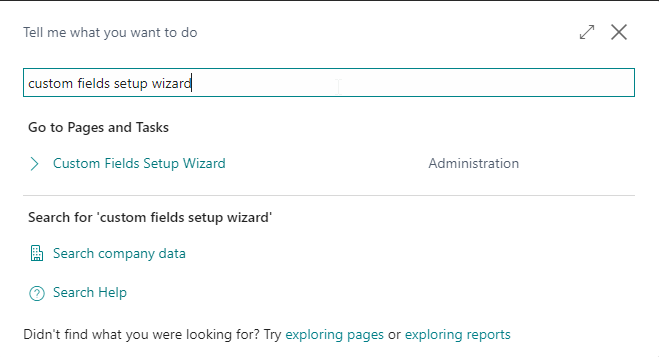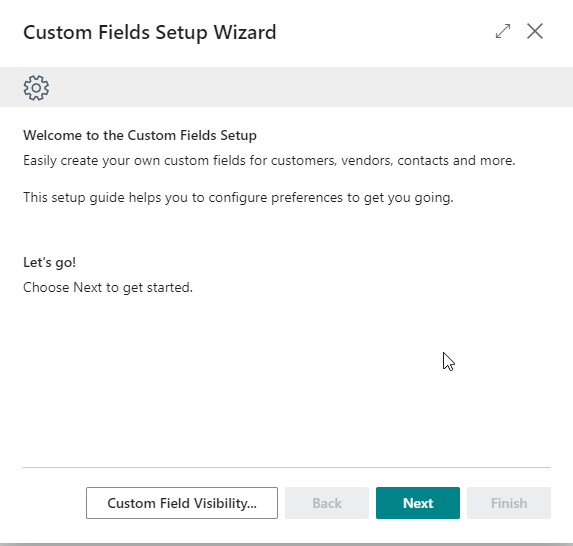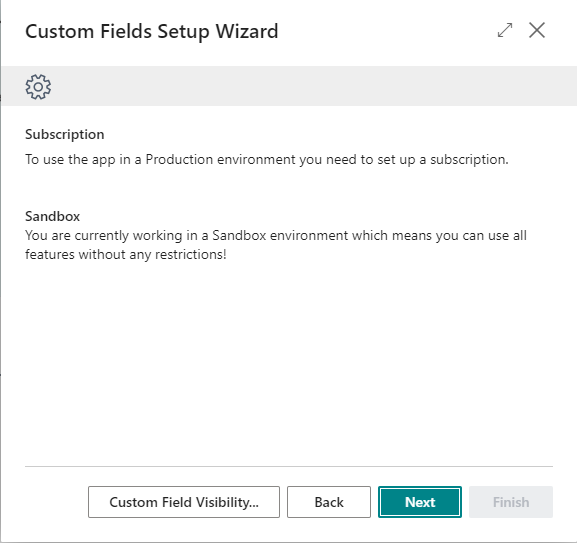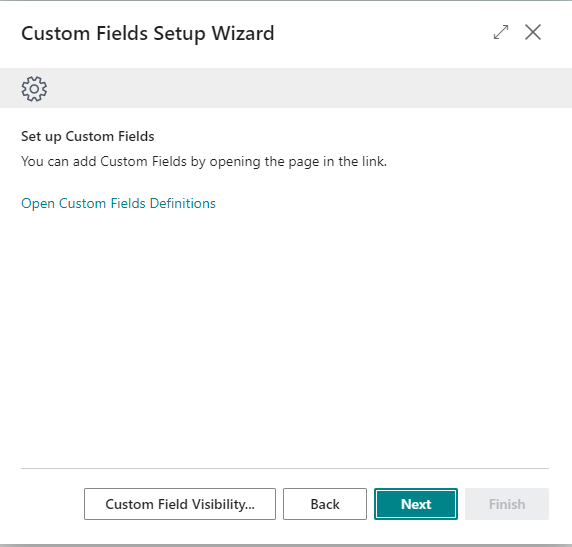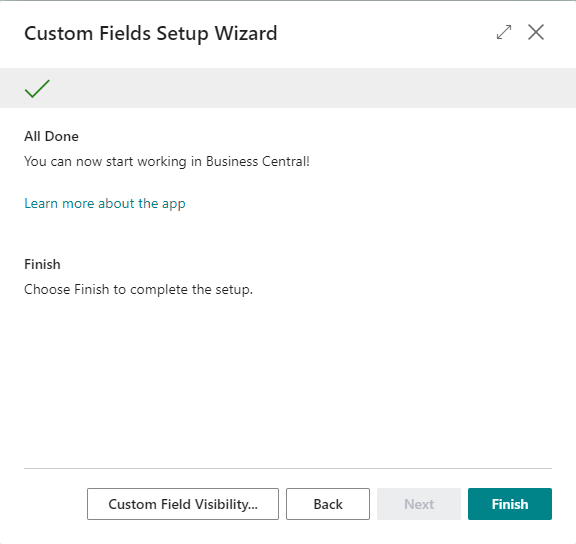Setup Wizard
Custom Fields has an integrated setup wizard to assist you with the initial configuration of the extension. It is recommended to use the setup wizard page to set up the extension.
-
Search for and open the Custom Fields Setup Wizard page using the Tell Me search feature.
-
Read the introduction and click on Next to move on to the next step.
-
Read the information about the extension being free-to-use in Sandbox environments and requiring a subscription in Production environments and choose Next to move on to the next step.
-
Open Custom Fields Definitions to set up the Custom Fields and click on Next to move on to the next step.
-
Click on Finish to complete the setup
Apportunix Custom Fields is now configured and is ready to be used.
Note
From the Custom Fields Setup Wizard you can open and configure the Custom Fields Visibility.